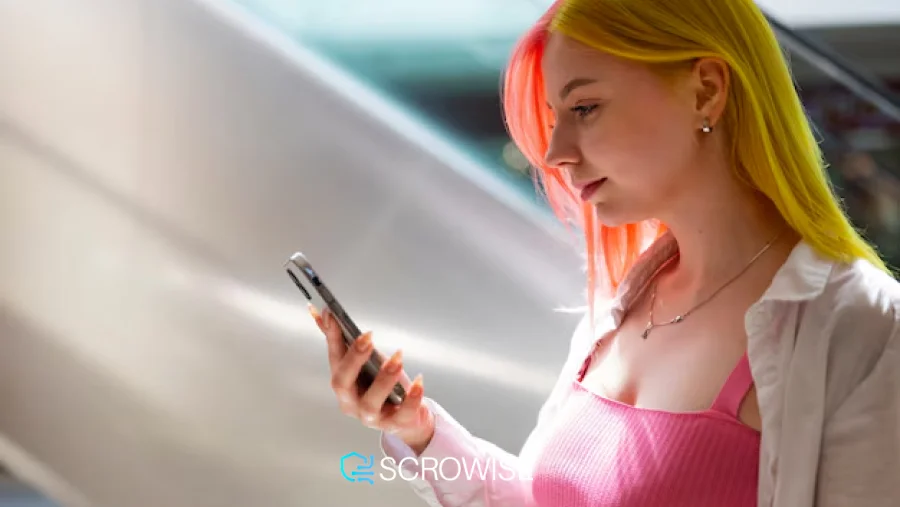Did you know that adding captions to TikTok videos can significantly increase engagement? On average, videos with captions are viewed 12% longer.
Captions are more than just words; they are a powerful tool to connect with your audience. They can add perspective, enrich content, animate your video, or spark conversation about what you have created. But what if you decide you’d like to change the caption after posting it online?
TikTok’s new edit feature now makes that possible, and this guide will explain how to use it. We’ll also provide tips on how to write effective captions from the start, so you won’t need to make corrections later.
Understanding TikTok Captions
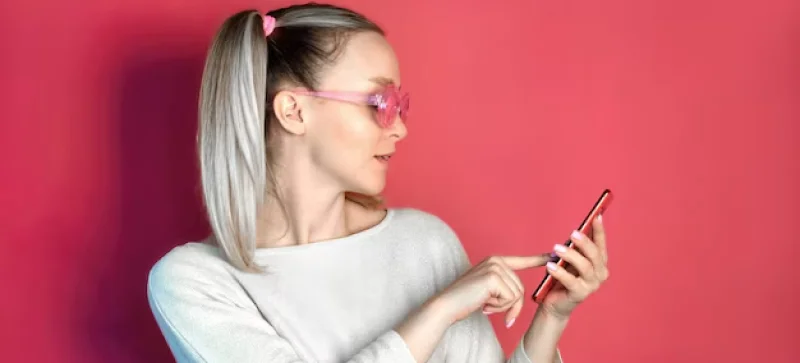
TikTok captions are a brief explanation of what a video is about or a tagline that incites discussion. Previously, users couldn’t edit published posts on TikTok, but the latest update introduced the “Edit post” option, available for captions, hashtags, mentions, location tags, and the post cover. It also simplifies content management and allows you to correct any areas that need improvement.
Can You Edit a TikTok Caption After Posting?
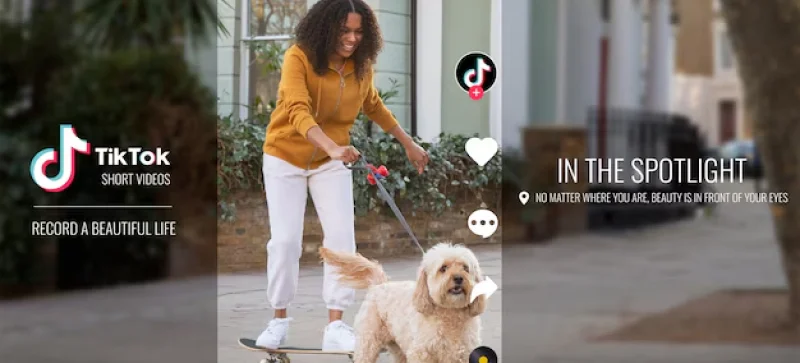
Yes, you can edit a TikTok caption after posting, thanks to TikTok’s new edit feature. Here’s a step-by-step guide to help you update your caption.
Open TikTok and Go to Your Profile
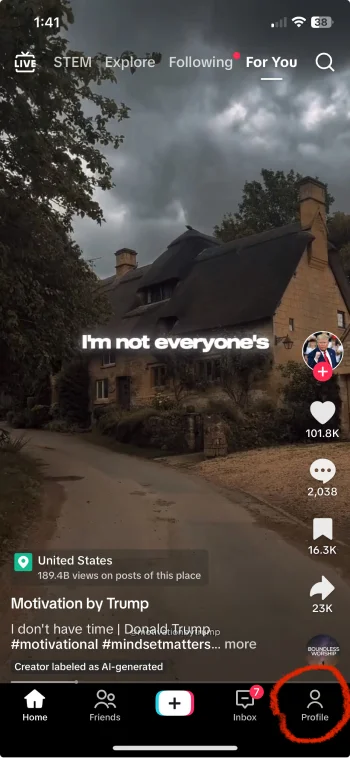
Open the TikTok app on your device. Go to your profile From the main screen by tapping on the “Profile” icon in the bottom-right corner. This will show you all the videos you’ve posted.
Find the Video You Want to Edit
Scroll through your posted videos until you find the one with the caption you want to change. Tap on the video to open it.
Access More Options
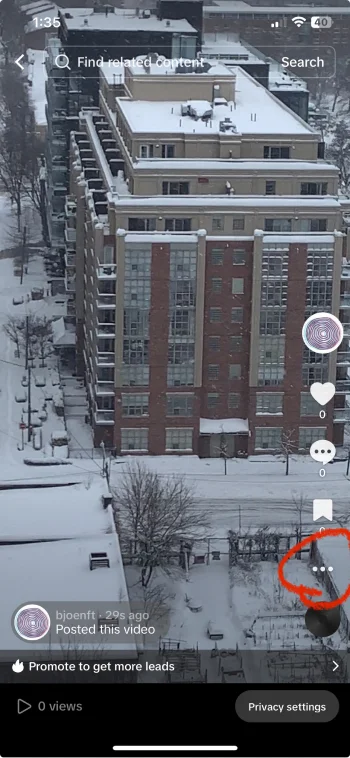
On the right side of the screen, you’ll see a series of icons (like the heart, comment, and share icons). Look for the three-dot icon, “More Options,” and tap on it. This will open a menu with additional actions you can take on your video.
Choose the “Edit Post” Option
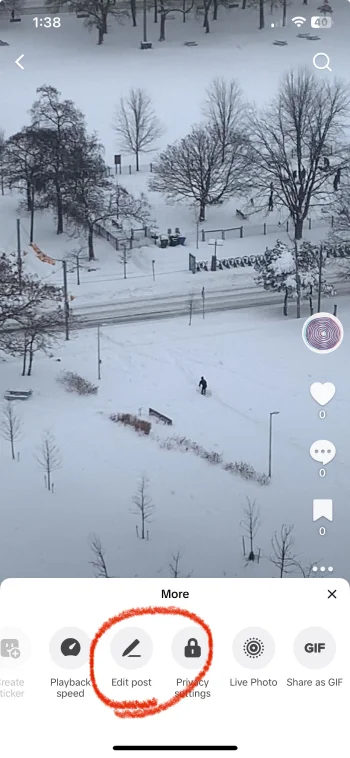
In the menu that shows up, you should find the “Edit post” option. TikTok now gives you the chance to change some parts of your post within a limited window. If you can’t find this option, don’t worry—it might just be outside the time frame for edits.
Update Your Caption
Once you’re in the editing mode, you can update your caption. This is a great opportunity to fix any typos, add some fresh hashtags, mention friends, or simply polish your caption to better match the vibe and message of your video.
Check Other Options (Optional)
While you’re editing, you’ll find a few other fun options to consider. TikTok lets you:
- Change the cover photo for your video to give it a new flair.
- Add or remove hashtags to reach a different audience.
- Tag or mention other users if you forgot to do so initially.
Save Your Edits
After you’ve reviewed all your changes, go ahead and tap on the “Save” or “Update” button (the wording might be a bit different). Just like that, your video will feature the new caption and any other tweaks you made!
TikTok’s Limited Seven-Day Edit Window
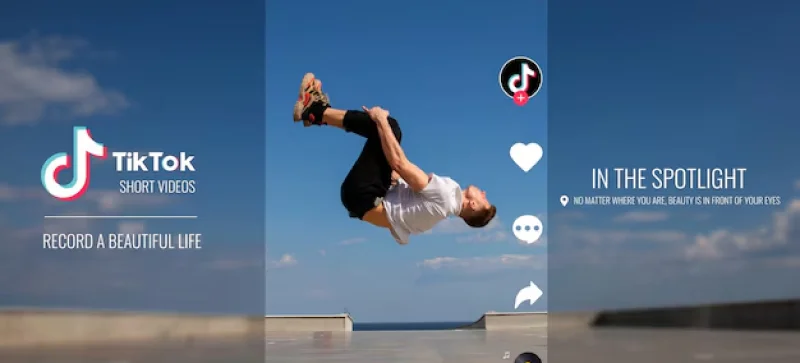
Just a friendly reminder: TikTok’s editing feature is only available for the first seven days after you post. After that, the option to edit captions, hashtags, or cover images will no longer be available. So, if you spot a mistake or want to refresh your caption, don’t wait too long! If the seven-day mark passes and you want to edit, you’ll need to re-upload the video as a brand-new post.
What to Do If You Can’t Edit TikTok Caption After Seven Days
In case you missed the seven-day edit window for TikTok, don’t worry as this section explains how you can still freshen up your content. The best way is to use the option to change the caption by uploading the same video again. To do this, right-click the original video and from the “More Options” choose the “Save Video” option to save it directly to your device. Once saved, create a new post with your new caption, hashtags, and any other changes that you want to make. Just a reminder, the repost will count as a new video, so likes, views, and comments from the original video won’t transfer. In order to increase engagement and keep your followers updated, consider leaving a brief comment, such as “New post up—here is why I made this update; get involved again!”
Can You Make Edits in TikTok Drafts Before Posting?
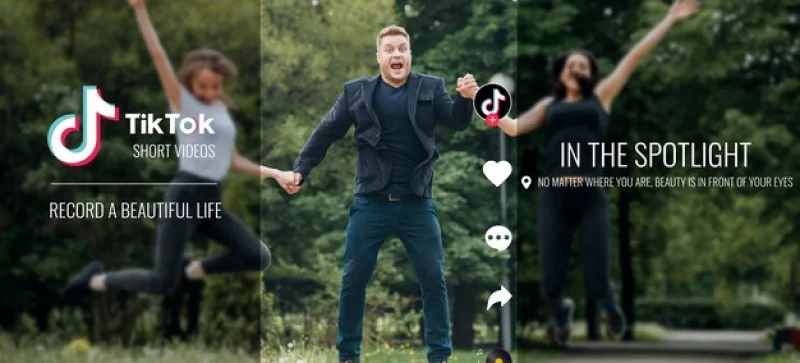
If you want to make sure your caption is just right before posting, using TikTok’s draft feature is a great option. Saving a video as a draft lets you take your time to adjust captions, add hashtags, and make any other changes before it goes live. Here’s how to do it:
Save Your Video as a Draft:
Tap the “Drafts” option instead of posting it immediately when creating a video. This will save the video to your profile’s drafts folder, which will be visible only to you.
Access Your Drafts:
Go to your profile and look for the “Drafts” section. Tap on the draft you want to edit.
Edit the Caption and Other Details:
Open the draft, and you can change the caption, adjust hashtags, mention users, and make any other edits. You can also modify the video itself if needed.
Save or Post the Updated Draft:
After making changes, you can either re-save the video to your drafts or post it when you’re ready. Keeping it in drafts allows you to review and refine it later.
Tips to Avoid Needing Caption Edits
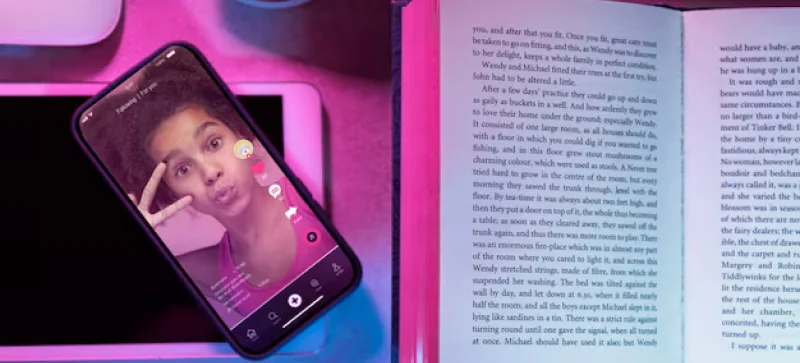
With TikTok’s new caption editing feature, you have more flexibility, but taking a little time to plan your caption ahead of time can save you effort and ensure your message is clear. Here are some simple tips to help you get your captions right the first time:
- Proofread Carefully Before Posting: Double-check your spelling, grammar, and overall message in the caption.
- Plan Your Hashtags: Consider relevant hashtags beforehand to ensure they align with your content.
- Match Your Caption to the Video’s Tone: To keep everything in sync, make sure your caption reflects the feelings and themes of your video.
- Use Drafts for Extra Review Time: If you’re feeling a bit unsure, save your video as a draft! Coming back to it later can provide you with fresh insights.
Final Words
Editing captions on TikTok allows you to keep your content looking sharp and fun! If you spot a typo, want to update a hashtag, or just feel like rephrasing your message, TikTok’s handy new edit feature helps you manage your posts even after they’ve gone live.
That said, spending a little extra time crafting your captions before hitting that post button can save you the hassle of making edits later. By using drafts and following a few easy tips, you can make sure your captions are clear, catchy, and perfectly matched to your video.
FAQs
Why can’t I edit my TikTok post?
If you can’t edit your TikTok post, it might be because the seven-day edit window has passed. TikTok only allows edits within the first seven days after posting. Once this time frame is over, you won’t be able to modify the caption or other post details.
How do I know if I can still edit my TikTok caption?
You can still edit your TikTok caption as long as the post is within the seven-day edit window. To check if you’re within the timeframe, simply tap on the three-dot menu in your post and look for the “Edit post” option. If it’s not available, the time limit may have expired.
Can I edit the caption on an old TikTok video after the seven-day period?
No, unfortunately, once the seven-day period has passed, you cannot edit the caption or any other details of your TikTok post. If you need to make changes, you’ll have to delete the video and re-upload it with the updated caption.