Half a billion people scroll Instagram Stories daily, crazy, right? That many people want to be amused, motivated, or involved. A few editing approaches can help your Stories stand out in this throng.
This guide will help you build visually stunning, engaging, and amusing Stories. You’ll learn how to build professional Instagram Stories using innovative templates, interactive tools, and sophisticated editing. These ideas will elevate your Stories, whether you’re sharing a personal moment or marketing your brand.
Let’s look at some ways you can make your stories interesting!
Planning Your Instagram Stories
Before you make your Instagram Story, take a little time to plan it out. Planning helps you create fun and interesting Stories that your followers will love. Let’s learn how to brainstorm ideas and use easy templates!
Why pre-planning your Stories boosts engagement
Brainstorming means thinking of cool ideas for your Stories. Here’s how to do it:
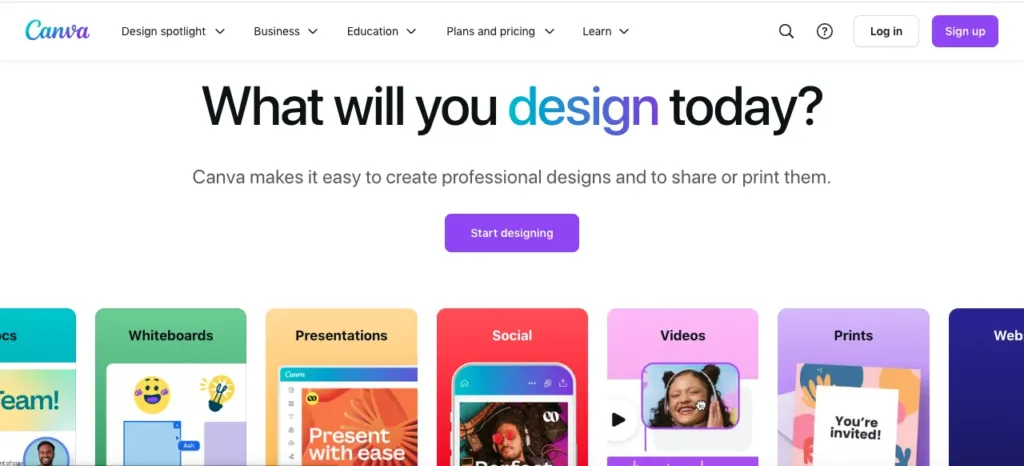
- Write ideas down: Use a notebook or your phone to save ideas. For example, “puppy photos” or “funny jokes.”
- Look at other Stories: See what your friends or favorite accounts post. It can give you new ideas!
- Ask your followers: Use polls or question stickers to ask, “What should I post next?”
- Use apps: Try apps like Canva or Later to save and organize your ideas.
Fast and Fun Designs with Templates
Templates are like coloring books for your Stories. They give you a ready-made design to fill in. Here’s how to use them:
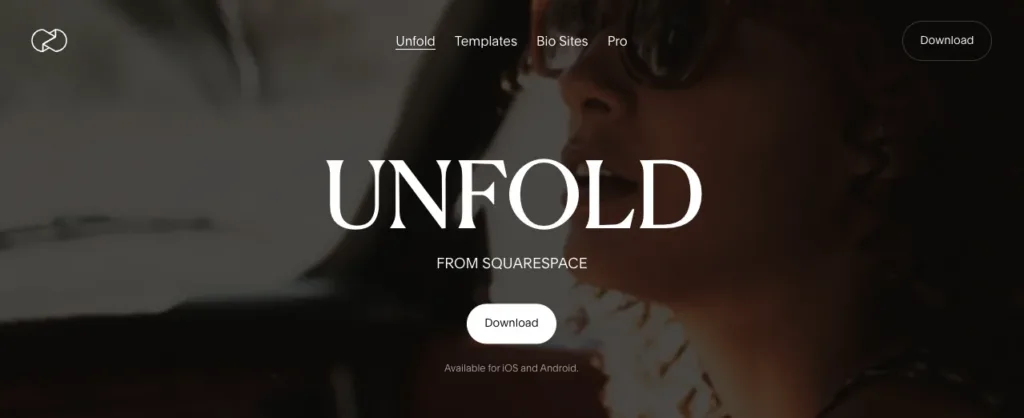
- Find free templates: Apps like Canva or Unfold have lots of free Story templates.
- Pick your favorite: Choose a template that matches your idea. For example, a birthday card template for a party post.
- Add your stuff: Put your photos, videos, or words into the template.
- Change colors and fonts: Make it yours by picking your favorite colors and fun fonts!
Design Techniques for Professional-looking Stories
Creating Instagram Stories that look clean, stylish, and professional doesn’t have to be complicated. Let’s explore some easy design tricks to make your Stories stand out.
Custom Colors & Fonts Fun
- Play with Colors
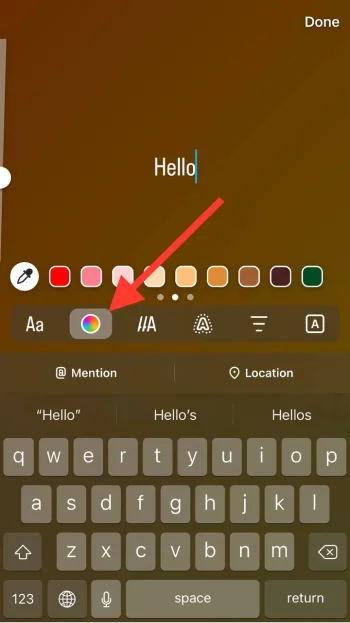
Find hidden colors: When you select a color in the text tool, press and hold the color dot. Slide your finger left or right to discover new shades, like metallic gold or pastel pink.
Rainbow text: Type your text, then drag your finger across it to create a gradient effect. Perfect for bold statements like “NEW COLLECTION!”
Add shadows: Tap your text twice to give it a shadow. This makes your words stand out, especially on busy backgrounds.
- Experiment with Fonts
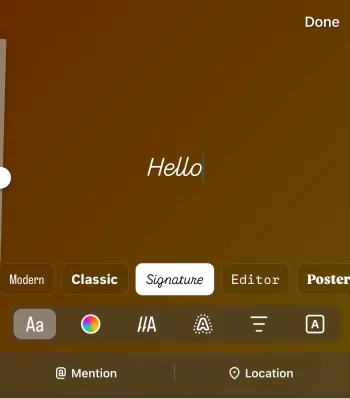
Built-in fonts: Instagram offers fonts like “Typewriter” (for a vintage look) and “Modern” (for a clean, professional vibe).
Custom fonts: Use apps like Canva or Over to add unique fonts, such as “Retro” or “Elegant Script.”
Example: Make headlines like “SALE STARTS NOW!” bold and details like “All items are 50% off.” less bold.
AI Magic: Stickers & Filters
- Create Stickers with AI
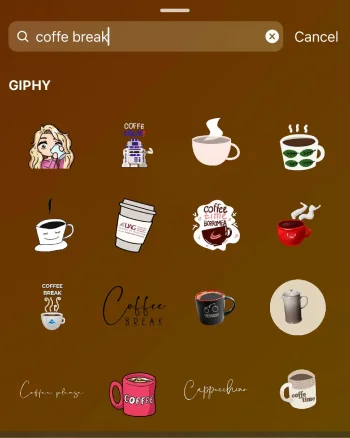
Type-to-create: Tap the sticker tool and type a phrase like “coffee break” or “summer vibes.” Instagram will generate stickers for you.
Customize stickers: Pinch to resize or rotate stickers. Drag them around your Story to create a layered, dynamic look.
- Use Filters for a Professional Touch

AR filters: Swipe left on your Story camera to try “Golden Hour” (warm lighting) or “Vintage” (retro).
Face filters: Face filters: Use “Soft Glow” for a polished look or “Bold Glamour” for drama.
- Interactive Stickers
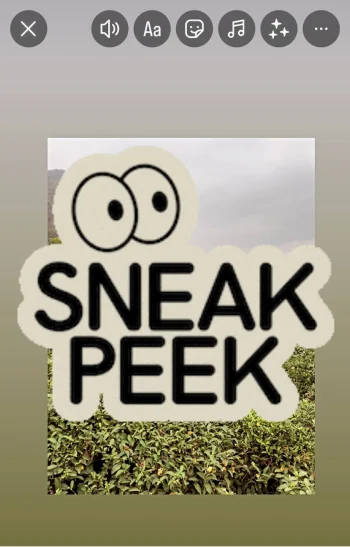
Reveal sticker: Hide part of your Story (like a sneak peek or special offer) under this sticker. Viewers tap to uncover it.
Quiz stickers: Engage your audience with questions like, “Which product should we launch next?”
Example: Use a “summer vibes” sticker, a “Golden Hour” filter, and a quiz sticker asking, “Beach or mountains for your next vacation?”
Enhancing Photos and Videos with Editing Tools
Another way to create perfect Stories is by using editing tools. Let’s take a closer look at some of them.
Combining Multiple Photos for Dynamic Stories
- Use Instagram’s Layout Tool:
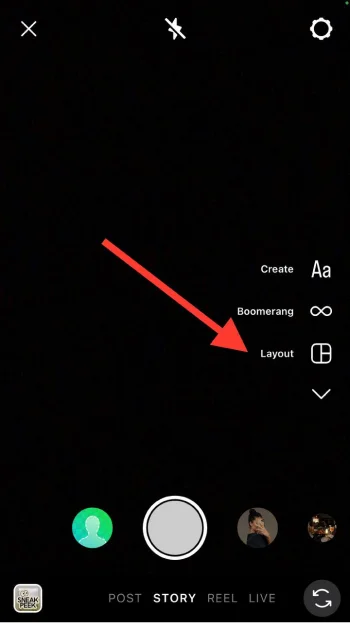
Open Instagram Stories and swipe up to access the Layout tool.
Select 2-4 photos to create a grid-style Story.
Adjust the size and position of each photo for a balanced look.
Example: Combine a close-up of your coffee cup with a wide shot of your workspace for a “morning routine” Story.
- Create Collages with Apps
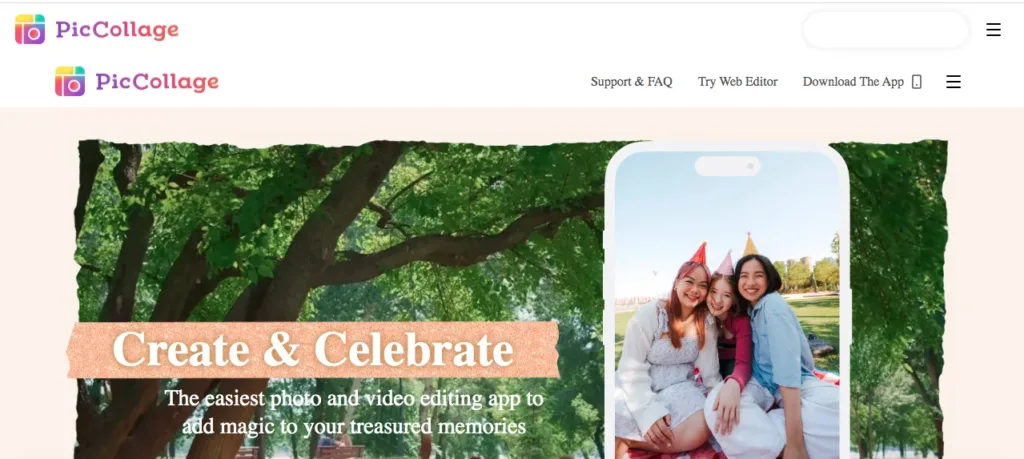
Use apps like Canva or PicCollage to design multi-photo layouts.
Add borders, backgrounds, or text to make your collage stand out.
Example: Create a collage of your vacation photos with a “Summer 2024” title overlay.
- Add Transitions Between Photos
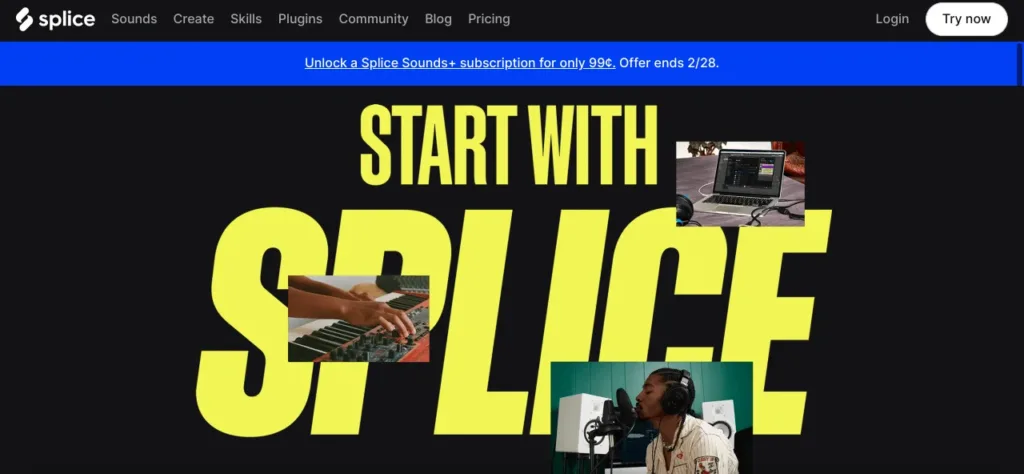
Use apps like InShot or Splice to add smooth transitions between photos.
Choose effects like “fade” or “zoom” to make your Story flow seamlessly.
Example: Show a “before and after” transformation with a fade transition for a dramatic effect.
Top Story Editing Apps for Advanced Effects
- Canva
What it does: Offers templates, fonts, and design elements for professional-looking Stories.
Best for: Creating branded content with custom colors and logos.
- InShot
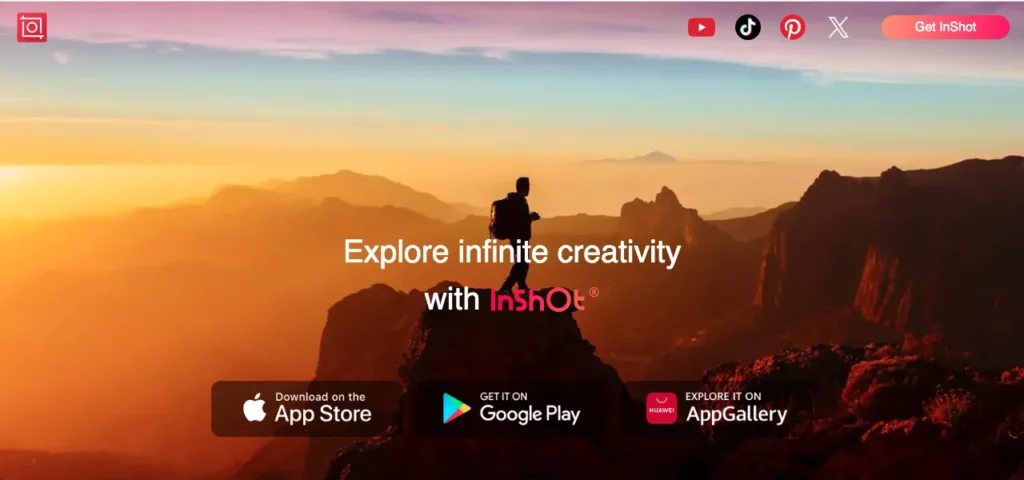
What it does: Adds transitions, filters, and text overlays to videos.
Best for: Editing short video clips for Stories.
- VSCO
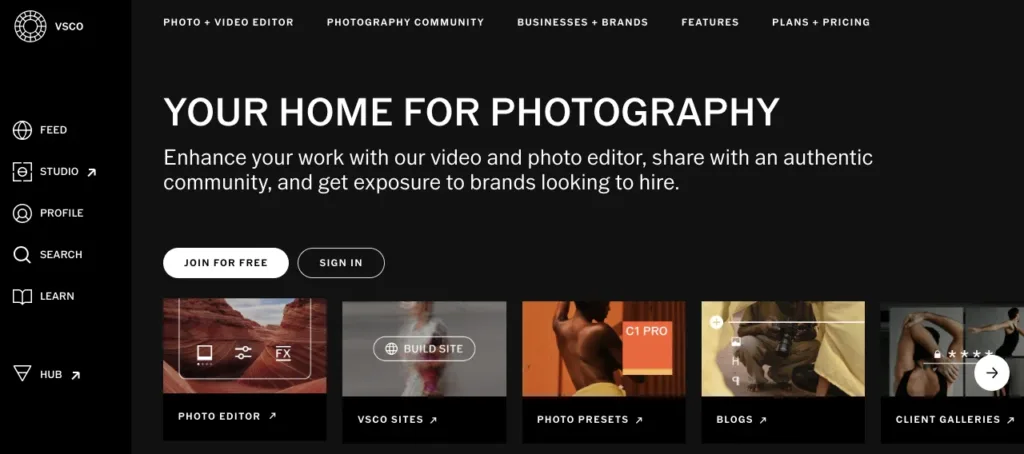
What it does: Provides advanced photo filters and editing tools.
Best for: Enhancing the colors and mood of your photos.
- Unfold
What it does: Specializes in minimalist, elegant Story templates.
Best for: Creating clean, professional Stories with a modern vibe.
- Splice
What it does: Combines photos and videos with music and transitions.
Best for: Creating dynamic, multi-media Stories.
Incorporating Interactive Elements
Interactive elements can also make Instagram Stories stand out. Check out how to use stickers and hide hashtags.
Creative ways to hide hashtags and mentions perfectly
- Poll Stickers
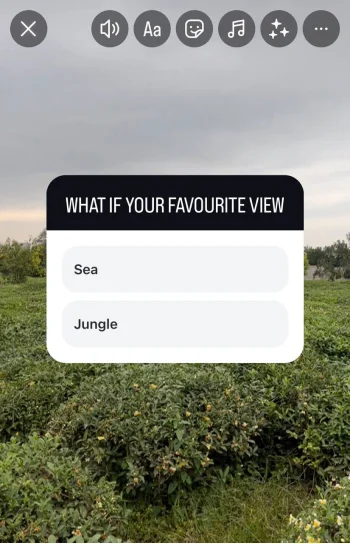
Tap the sticker icon and select the “Poll” sticker.
Ask a yes/no question or let followers choose between two options.
Example: “Pizza or tacos for dinner?”
- Quiz Stickers
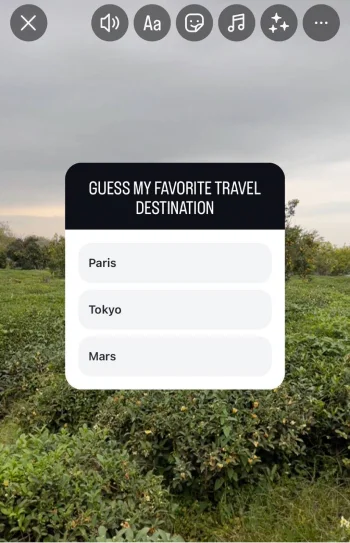
Use the “Quiz” sticker to create multiple-choice questions.
Add a fun twist by making the wrong answers obvious or silly.
Example: “Guess my favorite travel destination: Paris, Tokyo, or Mars?”
- Question Stickers
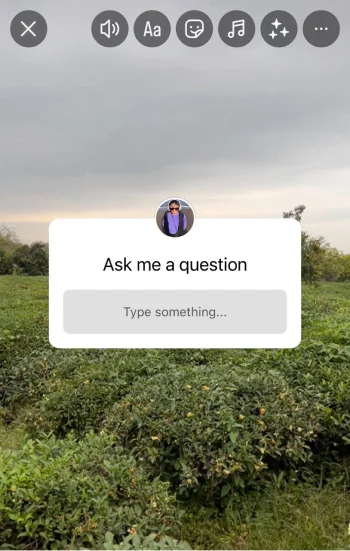
The “Question” sticker lets followers type their responses.
Use it to gather feedback, answer FAQs, or just chat with your audience.
Example: “Ask me anything about my new project!”
- Emoji Sliders
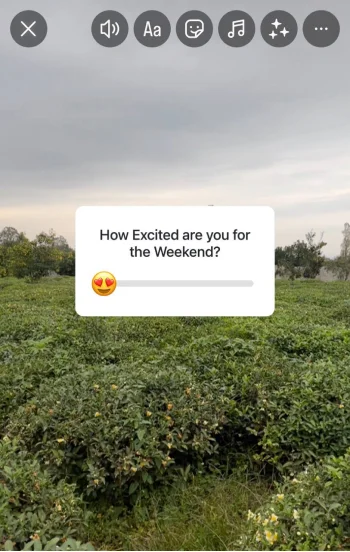
The “Emoji Slider” sticker lets followers rate something by sliding an emoji.
Example: “How excited are you for the weekend? 🎉”
Using Instagram Story Stickers Like Polls, Quizzes, and Qestions
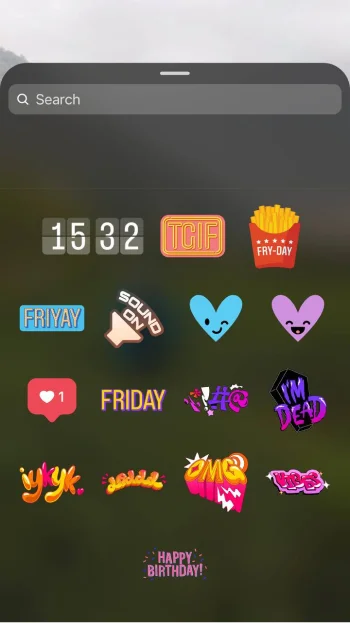
- Shrink and Hide Hashtags
Type your hashtag, then pinch it to make it smaller.
Move it to a corner or hide it behind a sticker or image.
- Use the Color Match Trick
Match the hashtag text color to the background.
Example: If your background is white, make the hashtag text white too.
- Hide Mentions with Stickers
Mention someone in your Story, then cover it with a sticker.
Example: Use a GIF sticker to hide the mention while keeping it clickable.
- Blend Hashtags into Text
Add hashtags to a block of text and make them the same color.
Example: Write “Exploring #Paris this weekend!” and make the hashtag blend in.
Leveraging Music and Filters for Engaging Stories
Music and filters can transform Instagram Stories. See how they can make your content more engaging.
How to add music to Instagram Stories for a better vibe
- Use the Music Sticker
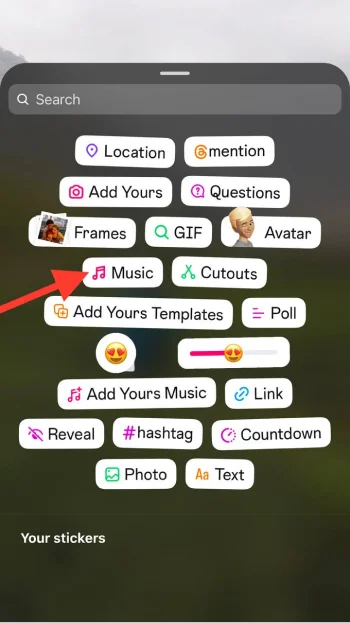
Tap the sticker icon and select the “Music” sticker.
Search for a song or browse by mood, genre, or popularity.
Trim the song to play the best part.
Example: Add a trending pop song to your vacation Story for a fun, upbeat vibe.
- Add Music While Recording
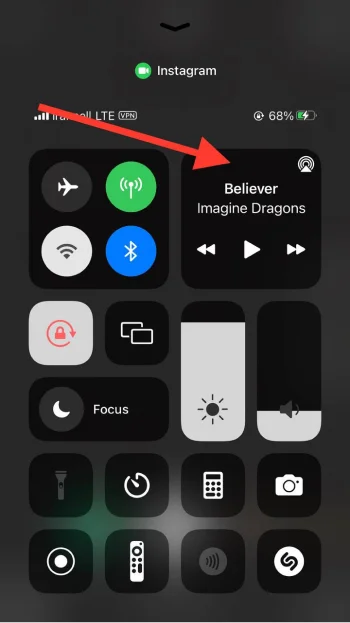
Before recording, swipe up to access the music library.
Select a song and adjust the volume to blend it with your video.
Example: Play a chill acoustic track while recording a cozy coffee shop moment.
- Use Lyrics for a Fun Touch
Some songs come with animated lyrics. Tap the “Lyrics” option to add them to your Story.
Example: Use lyrics from a feel-good song to create a karaoke-style Story.
Exploring Hidden Instagram Story Filters and Effects
- Find Hidden Filters
Swipe left on your Story camera to browse filters.
Tap and hold on a filter to see more options in that category.
Example: Discover vintage filters for a retro look or neon filters for a party vibe.
- Try AR Effects

Swipe to find AR effects that add animations or change your background.
Example: Use the “Sparkle” effect to add glitter or the “Time Warp” effect for a trippy video.
- Create Custom Filters
Use Instagram’s Spark AR Studio to design your own filters.
Example: Make a filter that adds your brand’s logo or a fun animation.
- Save Your Favorite Filters
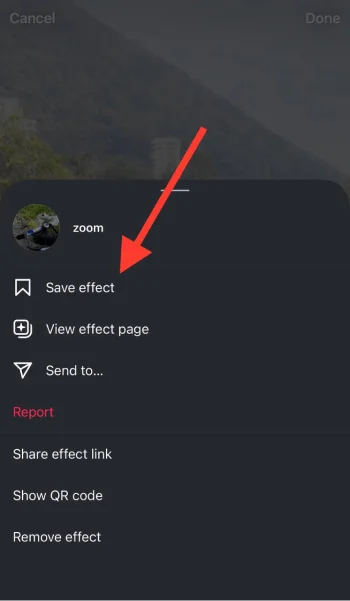
Tap and hold on a filter, then select “Save Effect” to access it quickly.
Example: Save a filter that gives your skin a natural glow for future selfies.
Sharing Behind-the-Scenes Content

Behind-the-scenes Stories humanize your brand. They establish trust, authenticity, and a sense of belonging for your followers. Showing behind-the-scenes or daily operations can intrigue and bond your audience.
The value of behind-the-scenes Stories for audience connection
Here’s how behind-the-scenes content can help:
- Builds Trust: Transparency shows your audience that you’re real and relatable.
- Encourages Engagement: People love exclusive content or sneak peeks that make them feel special.
- Strengthens Loyalty: Sharing your process or struggles helps your followers connect emotionally.
Examples of Effective Behind-the-scenes Content

Here are some specific ways you can share behind-the-scenes Stories:
- Show Your Workspace
Photograph or video your creative space, desk, or studio.
Describe your tools and products with text overlays.
Example: Share your desk with a caption like, “Today’s setup: coffee, sketches, and some brainstorming!”
- Highlight Your Creative Process

Record short clips of your brainstorming, designing, or creating process.
Explain events with captions or voiceovers.
Example: “Here’s how we test our products before launch!”
- Share Candid Moments
Capture funny, inspiring, or unexpected moments during your day.
Add a question sticker to involve your audience, like “Guess what’s happening here!”
Example: A quick snapshot of your team laughing during a meeting with the caption, “Behind every success, there’s teamwork and coffee breaks!”
- Preview Upcoming Content or Products

Show a sneak peek of an upcoming launch or project to create excitement.
Use the countdown sticker to build anticipation.
Example: “A little preview of what’s coming next week! Any guesses?”
Promoting Content Strategically

Content promotion doesn’t have to be aggressive. It can showcase your products, blog posts, and events in a natural and valuable way when done well.
Showcasing products, blog posts, or events without being overly promotional
- Focus on Benefits, Not Features
Show your audience how your product, blog, or event can help.
Avoid hard sells and instead share stories or experiences related to what you’re
promoting.
Example: Instead of saying, “Buy our new skincare product,” show a video of someone using it and say, “See how this reduces redness in minutes!”
- Incorporate User-Generated Content
Share comments, reviews, or photos from your customers or audience.
Tag users to encourage resharing and increase content visibility.
Example: Caption a customer’s photo wearing your product “Looking amazing in our new collection!”
- Make It Interactive
Use polls, quizzes, or question stickers to involve your audience in the promotion.
Example: “Which blog topic do you want to read next? A or B? Swipe up to see the winner!”
Using the Link Sticker to Drive Traffic Effectively

- Tease the Content First
Build excitement before sharing the link by giving your audience a glimpse of what they’ll find.
Example: Post a Story with the text, “Want to know the top 5 travel tips? Swipe up for the full guide!”
- Keep the Link Sticker Visible but Subtle
Place the sticker in a spot where it doesn’t block key visuals but is easy to notice.
Example: Add the link at the bottom corner of your Story, paired with an arrow or “Swipe for more!” text.
- Create a Call-to-Action
Try “Learn more,” “Shop now,” or “Get tickets.”
Example: “Discover how to style this outfit—tap the link below!”
- Track Engagement
Use analytics to monitor how many people are clicking your link. Adjust your approach based on the results.
Organizing Stories with Highlights

Highlights allow you to keep your best Stories visible on your profile, making them easy for your audience to revisit.
Creating and Categorizing Instagram Story Highlights for Better Accessibility
- Group Similar Stories Together: Categorize Highlights by themes like “Products,” “Tips,” or “Behind-the-Scenes.”
- Add Clear Titles: Use short and descriptive names for your Highlights so followers know what to expect.
- Keep It Relevant: Update your Highlights regularly to show your most engaging content.
Example: Create a “How-To” Highlight that includes tutorials, tips, and tricks related to your niche.
Designing Branded Highlight Covers for a Polished Look
- Stick to Your Brand Colors and Fonts: Use tools like Canva to create covers that align with your branding.
- Keep Icons Simple: Choose clean, minimal icons or designs to make your covers visually appealing and easy to understand.
- Ensure Consistency: Use the same style across all your Highlight covers for a unified look.
Example: Use a camera icon for “Photoshoot” or a shopping bag for “Shop Now” Highlights.
Maintaining Consistency in Posting
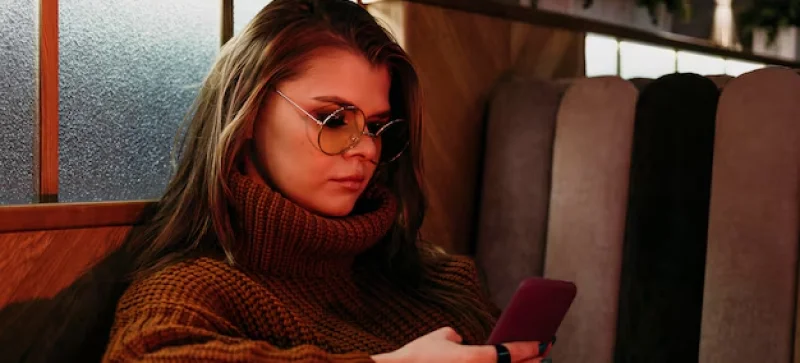
Posting Stories daily helps keep your audience engaged and reminds them of your presence.
The Benefits of Posting Instagram Stories Daily
- Improves Visibility: Normal Stories keep your profile at the top of your followers’ feed, increasing views and interactions.
- Builds a Connection: Even a small daily post builds a relationship with your audience.
- Boosts Engagement: Frequent posts encourage replies, reactions, and participation, like answering polls or questions.
Example: Share a quick behind-the-scenes moment or a tip related to your brand daily to stay connected with your followers.
Tools for Scheduling Stories to Save Time
Planning and scheduling Stories in advance ensures you stay consistent without spending too much time every day. Here are some tools that can help:
- Later: Lets you plan and preview your Stories with drag-and-drop simplicity.
- Planoly: Allows you to visually organize your Stories and set reminders for posting.
- Meta Business Suite: Directly schedule Stories for Instagram and Facebook in one place.
Conclusion: Mastering Instagram Stories
You can connect with your audience and stay creative and interesting with Instagram Stories. Here are some useful tips that will help you make, share, and plan Stories that stand out.
Plan your Stories ahead of time with clear ideas and templates that will help you save time and make your content better. You can make your Stories look better by editing them and adding transitions, filters, and other effects. Putting polls, quizzes, and questions on interactive stickers can get more people to interact and participate.
Use Highlights to keep important content in easy reach and organize your Stories. For a professional look, make branded covers. You can save time and get regular engagement by posting regularly and using tools to schedule your Stories.
These tips can help you write stories that move, entertain, and engage readers. Now is the time to experiment and improve Instagram Stories.