Many of us use Facebook and Instagram as digital albums, where we share and save our memories there. But what if you want to close your account or stop using it?
The solution is very simple: you can just download all of your data before saying goodbye to your account. Today, we’ll show you how to download your favorite photos from Facebook so you can keep them safe and share them with others.
What’s the device you’re using?
Facebook gives you the option to download all of your photos. So just follow the instructions below based on your device to save them.
Download your photos on your mobile device
So let’s see how you can download your photos on your phone, and if you’re using a computer, move to the next part:
1. Tap on your profile photo. If you scroll down, you’ll see “Settings and Privacy.” Then select “Settings.”
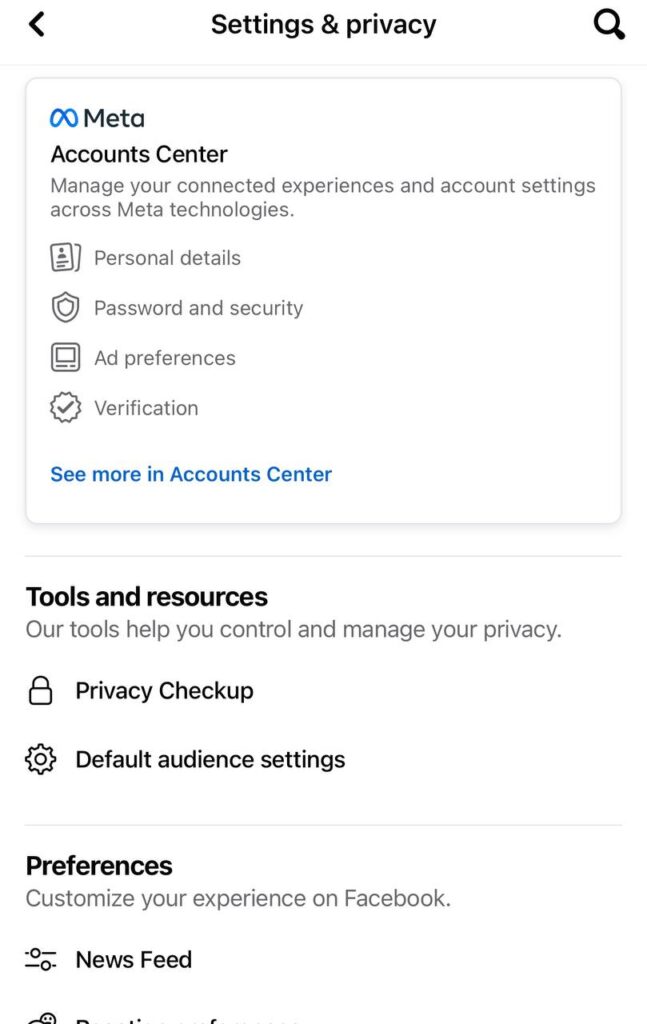
2. Then, you’ll see “Off-Facebook activity.” Tap on “More options” and then “Download Your Information.”
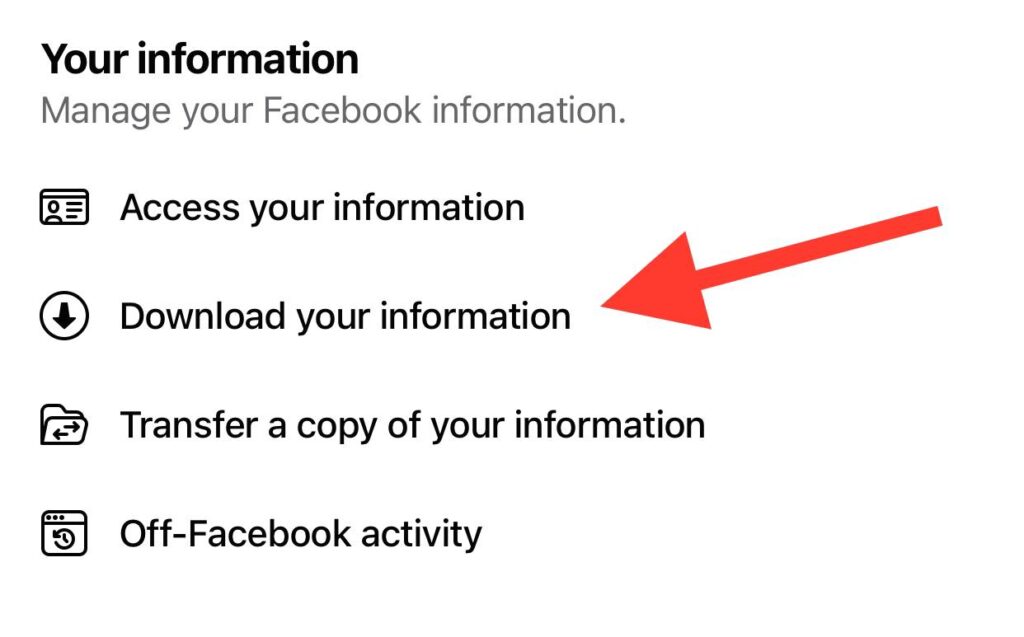
3. Under the “Request copy” tab, deselect all options, then tap on “Posts” to ensure it’s the only checked item.
If you wish to save everything, you can leave all options checked.
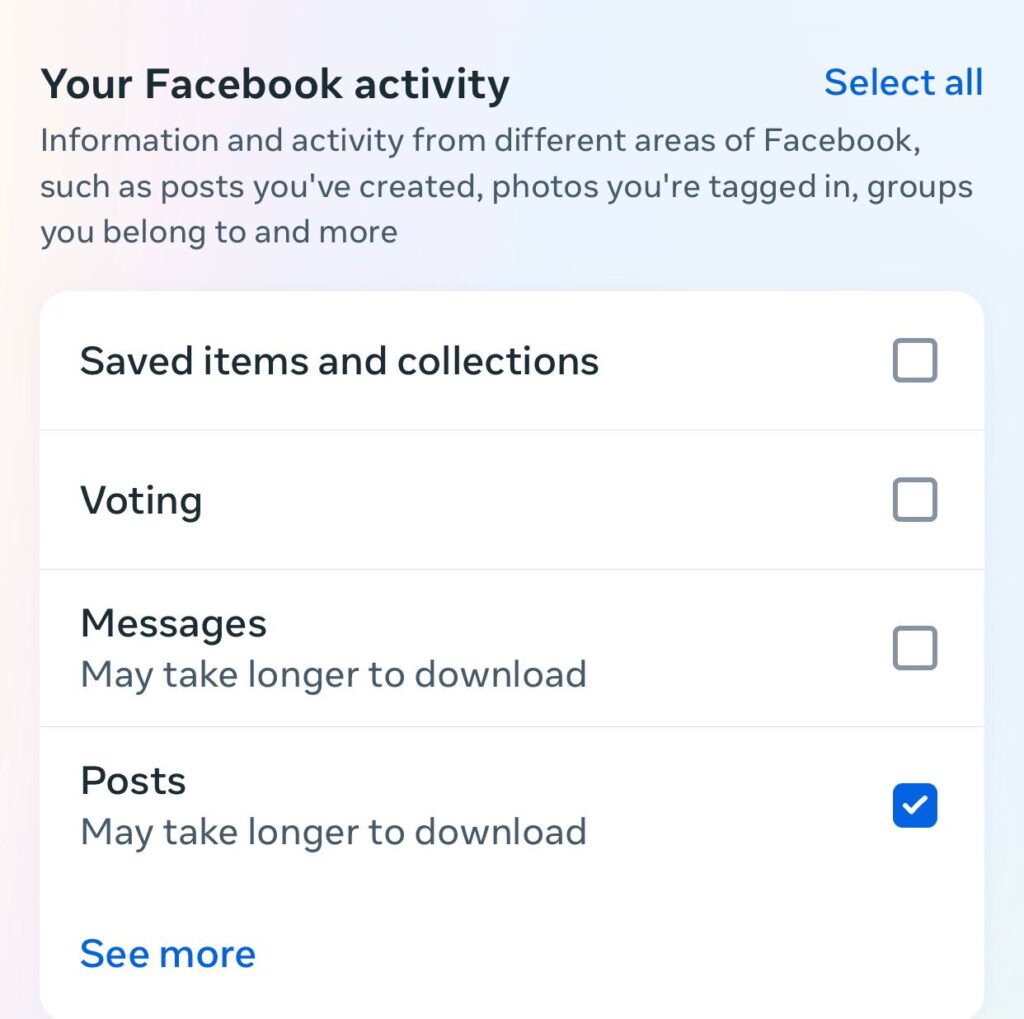
4. Go to the bottom of the page and specify the date range, format, and media quality for the pictures.
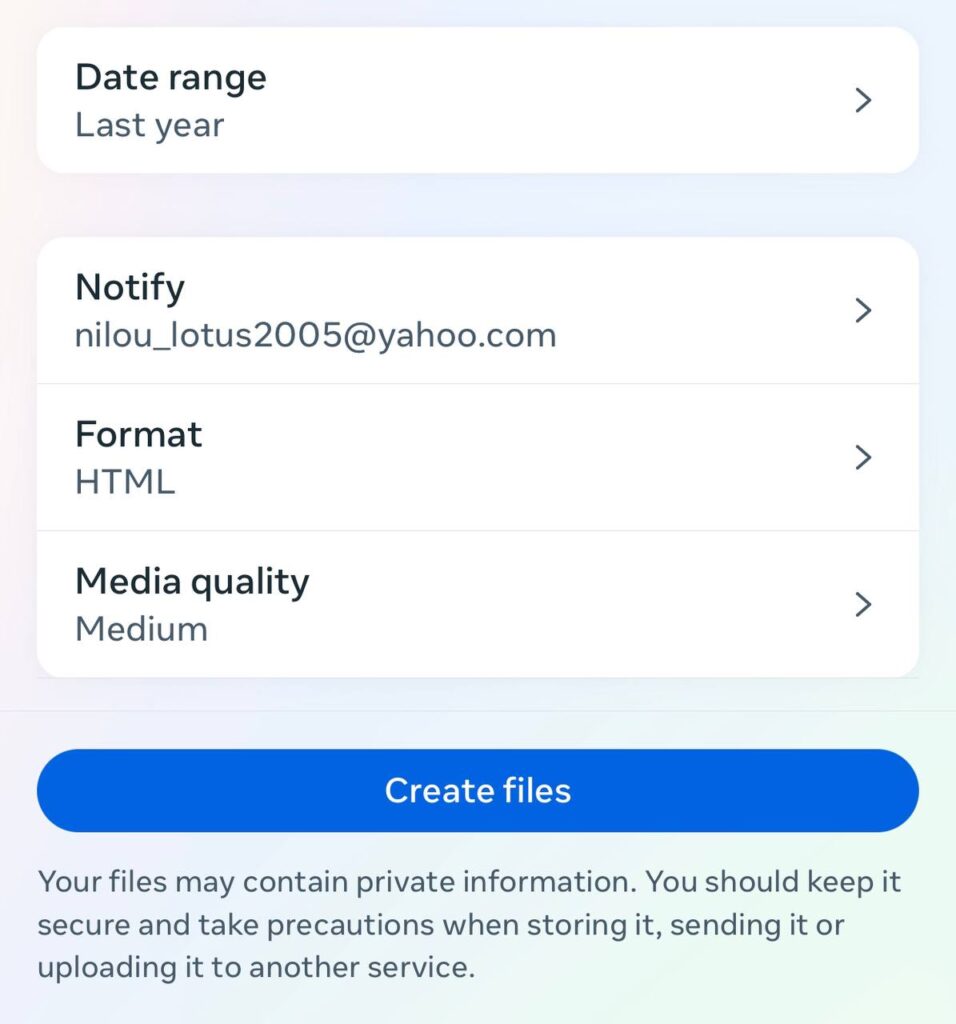
5. When it’s done, you’ll see a new tab named “AVAILABLE COPIES.” You should wait for a while now.
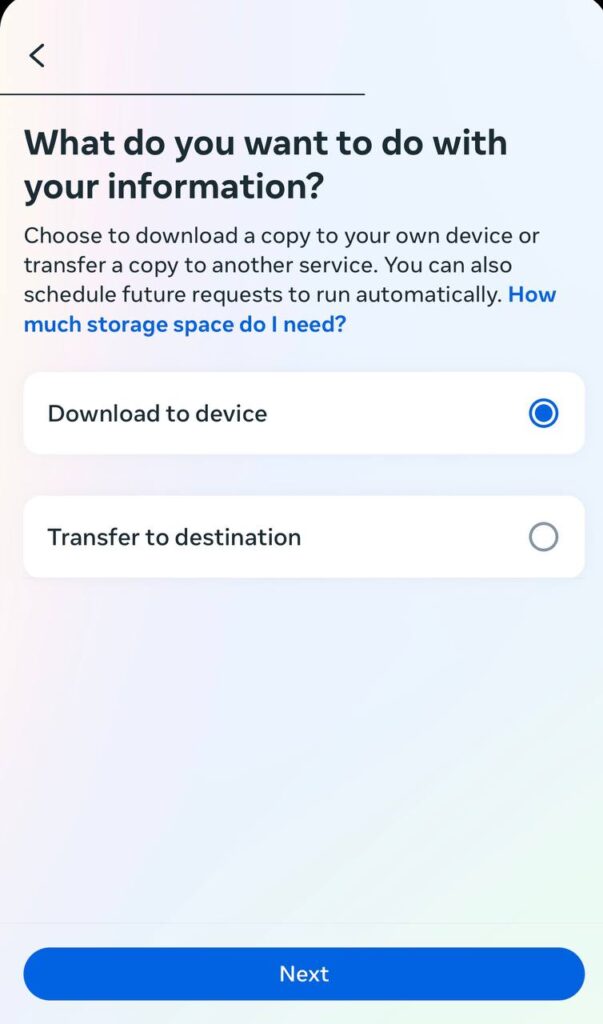
6. When it’s completed, you’ll see “Download” instead of “Pending.” It might take longer than you expected, so it’s best to wait for the email from Meta saying it’s ready.
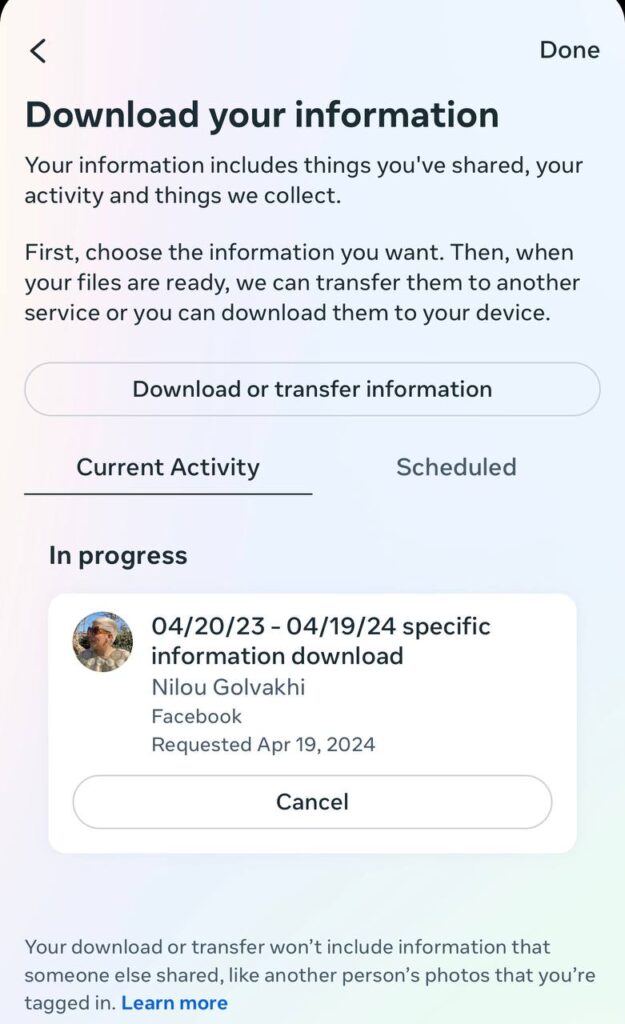
7. When you receive the email, open the link. You should log in to your account again and download the Zip file.
8. Now, unzip the file to see your photos.
Download your photos on your personal computer
1. Click on your profile picture at the top right corner of the screen. Then select “Settings & privacy,” and then choose “Settings.”
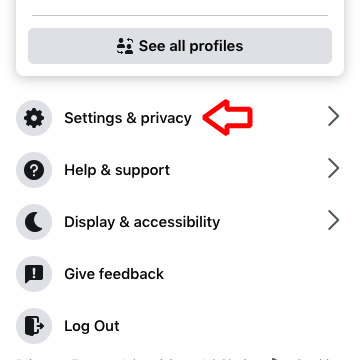
2. From the left, choose “Privacy.” If you’re managing a profile, choose “Your Facebook Information,” and if you want to download photos of a page, choose “Facebook Page Information.”
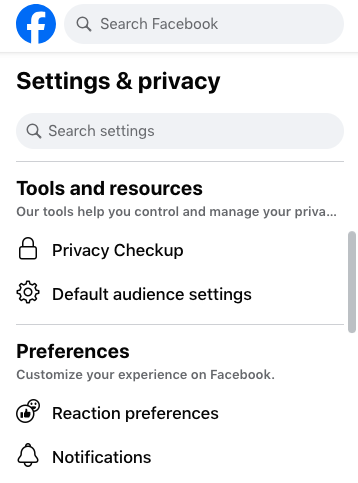
3. Now select “Download profile information”. Here, you should choose the format and your desired time range.
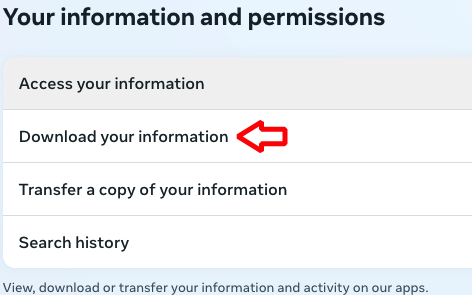
4. Next, you should choose the things you want to be downloaded. When you’re done, scroll down and request to download your file.
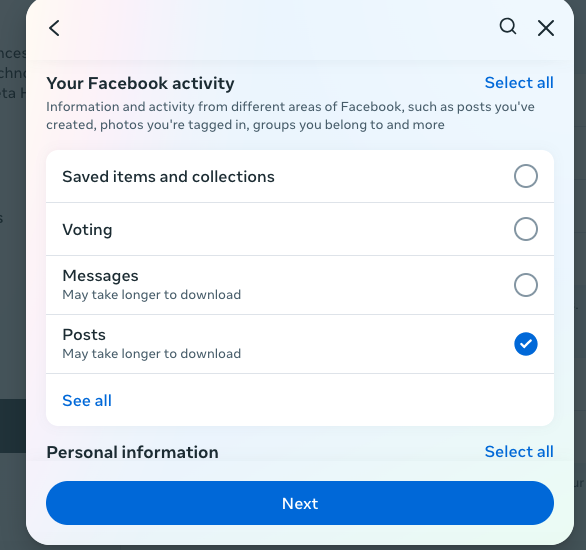
5. Your email address will receive an email when the file is ready for download. Follow the link in that email to receive your information.
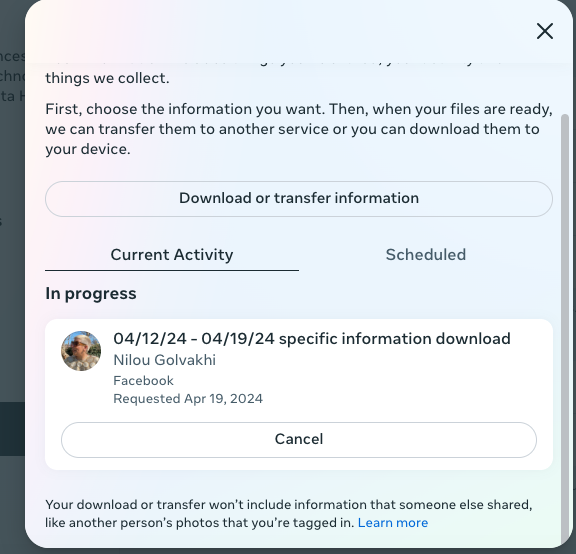
6. Choose “Download,” which will ask you to enter your password. When your download is done, you just need to unzip your file.
How can you save your Facebook photos to the cloud?
1. Facebook also allows its users to save photos to their iCloud or Google Photos. Here’s how:
2. Go to “Settings,” then “Your Facebook Information.”
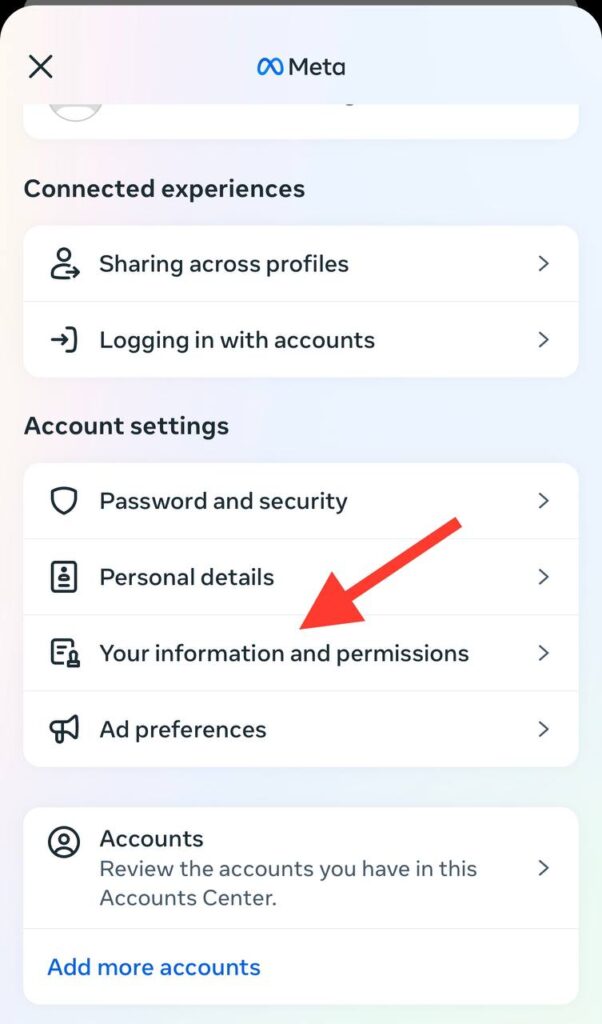
3. Here, you’ll see “Transfer a copy of your photos or videos.”
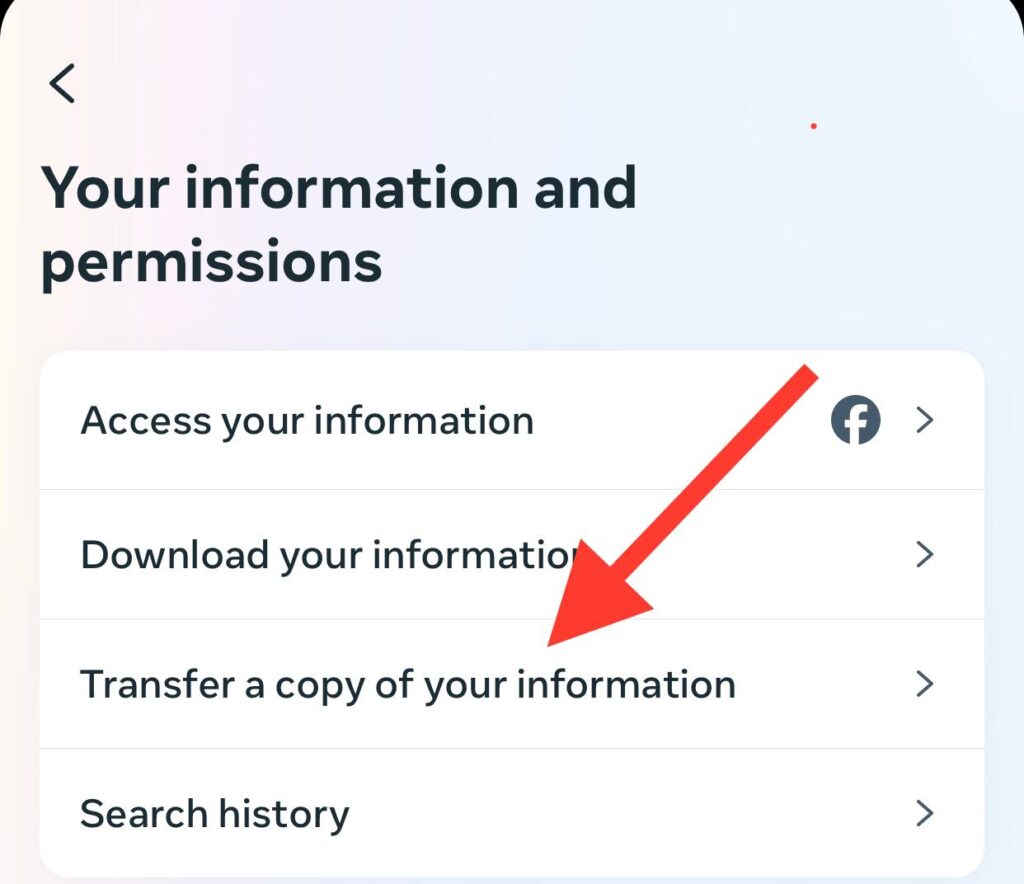
4. Choose it, and save your file on your iCloud or Google Photos.
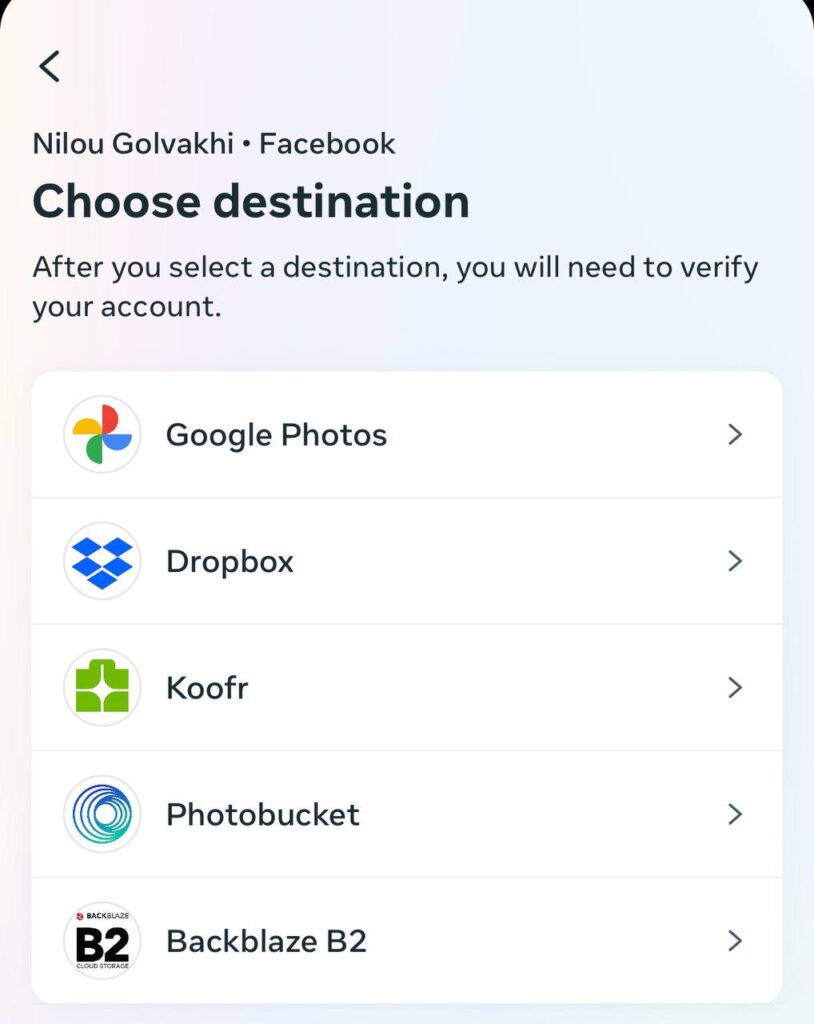
5. You’ll see an email from Facebook in your inbox when this transfer is completed.
Is it possible to download Facebook albums?
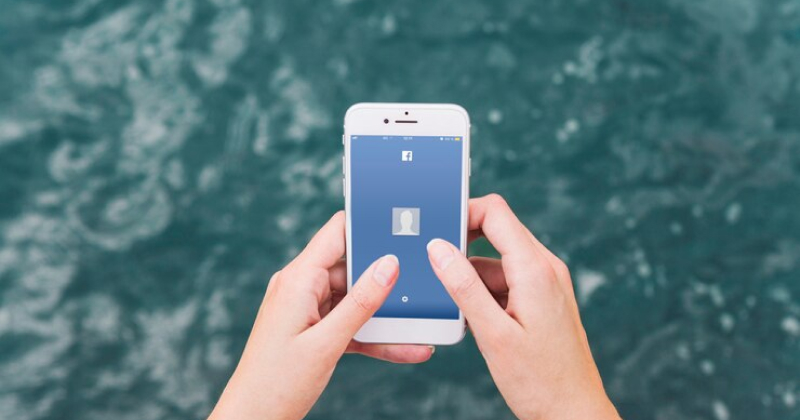
Yes, if you just want to download an album or even one single photo. First, select the album, and then on the menu, choose “Download Album.”
For a single photo, you must choose your image and tap on the three-dot menu to see the download option.
Can you download photos of other Facebook users?

The answer to that question depends on the privacy settings of that user. However, if they allow it, you can just save their photos. In case it’s time-consuming, some online tools might help, like browser extensions or websites for Windows or applications on Android and iOS. Please remember that they’re not your images, and you should respect other users’ privacy and intellectual property.
Final thoughts
All possible ways to save Facebook photos were discussed in this article. Even if you’re not deleting your account, saving your images offline is a wise choice. They’re always with you, and you don’t have to worry about losing your data.
If you follow our instructions, it won’t take long before you have all of your photos in your phone or PC gallery. So don’t waste any more moments; download your photos before it’s too late.