Want to share your favorite TikTok videos while keeping them under wraps? On TikTok, reposts let you share videos without adding them to your profile. They only appear in your followers’ feeds. But sometimes, you may want control over who sees your reposts.
Maybe you only want certain friends to see them or just prefer more privacy. This guide will show you how to keep reposts private, control who can comment, and undo a repost if needed, so your TikTok activity stays the way you like it.
What Are TikTok Reposts and Why Make Them Private?
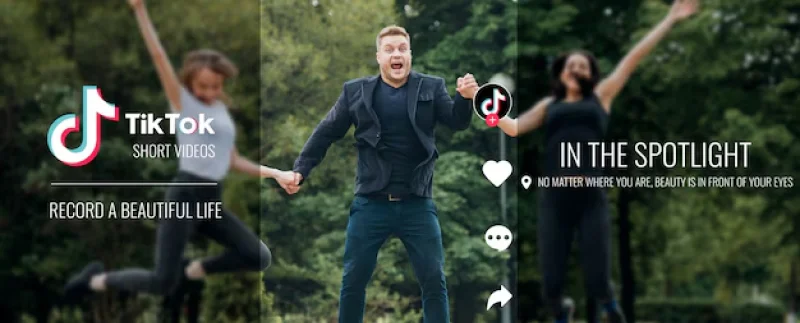
Reposting on TikTok lets you share videos with followers. When you repost, the video shows up in their feeds, so they see what you enjoyed. Making reposts private allows only specific people, like close friends, to see them. This can help you manage who views your activity and keep a lower profile.
Step-by-Step Guide to Make Your Reposts Private on TikTok
If you want more control over who sees your shared videos, TikTok has privacy settings to make reposts more selective. This allows you to share content without showing it to everyone. Here’s how to adjust your settings to keep your reposts visible only to those you choose.
- Open TikTok and Go to Your Profile
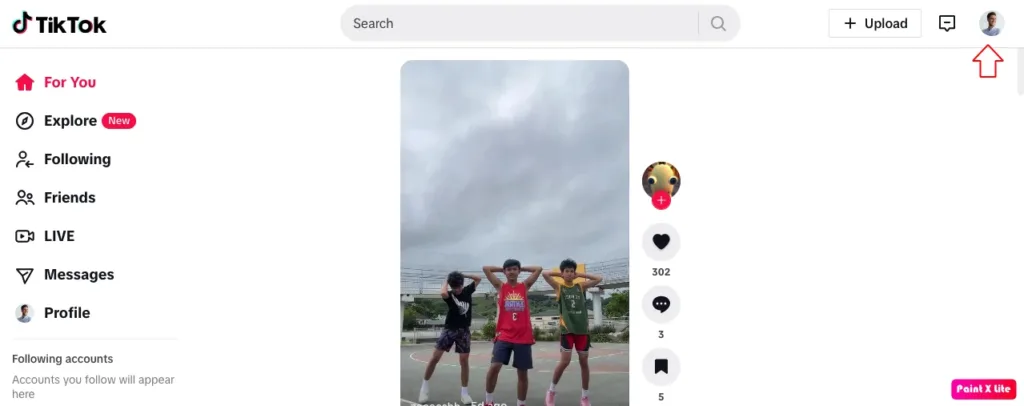
- Open the TikTok app and log in if needed.
- Tap the Profile icon at the bottom right to access your profile, where you can manage settings and view your posts.
- Open the Settings Menu
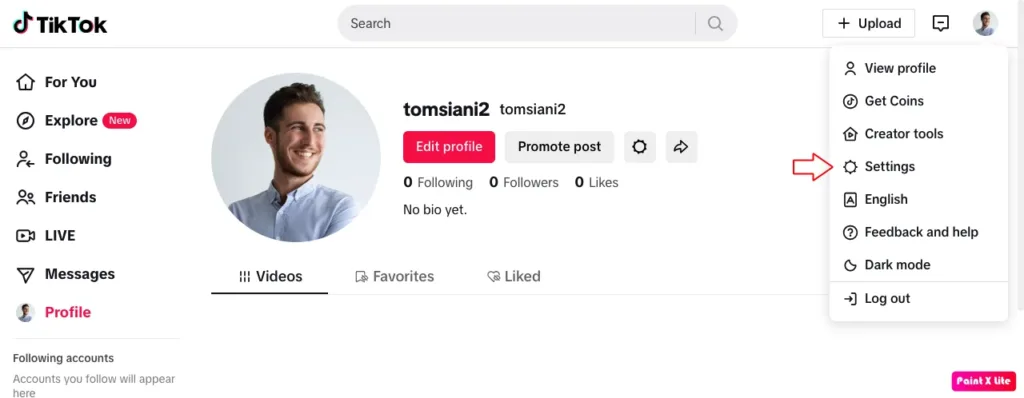
- In the top right of your profile page, tap the three lines (☰) to open the menu.
- Then, select Settings and Privacy to manage your account and content privacy.
- Go to Privacy Settings
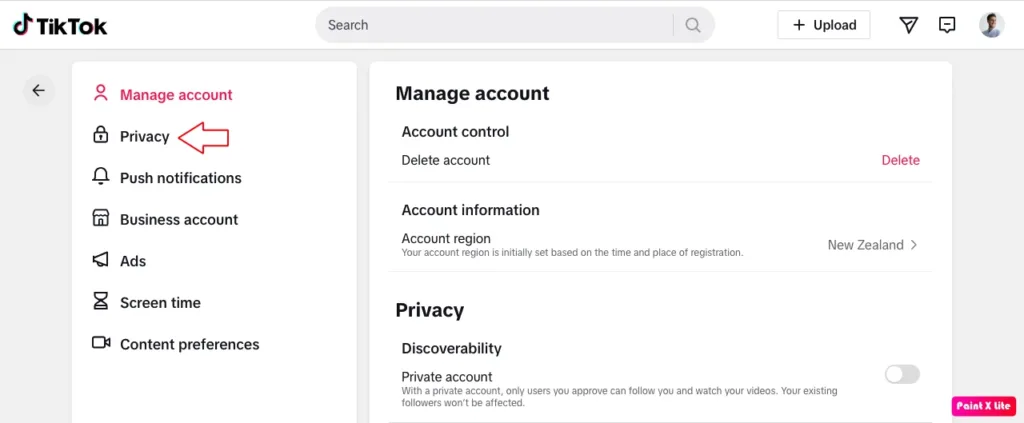
- In the Settings and Privacy menu, find and tap on Privacy to access settings to control who can see your content, interact with you, and follow your account.
- Locate the Visibility Settings for Reposts
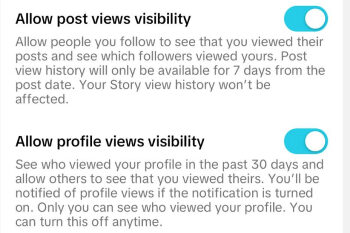
- Scroll down to see different options under Privacy. If TikTok has specific controls for reposts, look for a setting that may be labeled Who Can See My Reposts or Repost Visibility.
- If this setting is available, tap on it to view your visibility options.
- Select the Appropriate Privacy Level
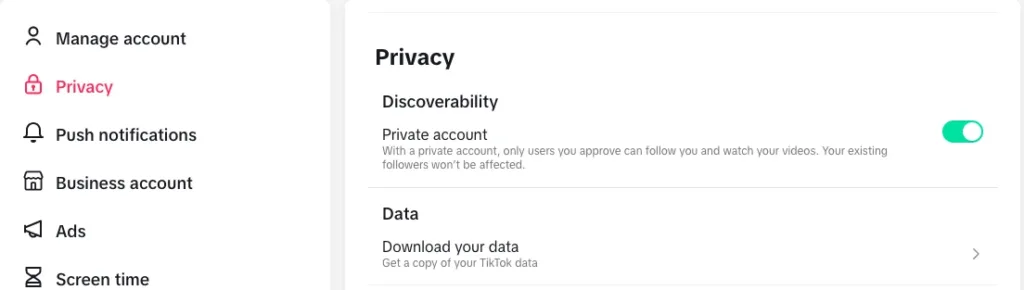
- In the Who Can See My Reposts or similar menu, TikTok may offer options like Public, Friends Only, or Private. Here’s a quick breakdown:
- Public: Anyone on TikTok can see your reposts.
- Friends Only: Only people you follow who follow you back (mutual followers) will see your reposts.
- Private: Only you can see the reposted content; it won’t be visible to anyone else.
- Choose Friends Only or Private if you want to limit who sees your reposts.
- Save Your Settings
- Once you’ve selected your desired privacy level, TikTok should automatically save it. However, if there’s a Save or Confirm button, make sure to tap it to lock in your preferences.
- Double-Check Your Reposts for Privacy
- After setting your reposts to private, return to your profile and check your reposted content to ensure the changes worked.
- To confirm, you can also ask a friend or use another account to see if the reposts are now limited to your selected audience.
Undo a Repost: How to Remove Shared Content on TikTok
If you reposted a video by mistake or changed your mind, TikTok makes it simple to remove it from your followers’ feeds. Here’s how to undo a repost quickly:
- Go to the Reposted Video
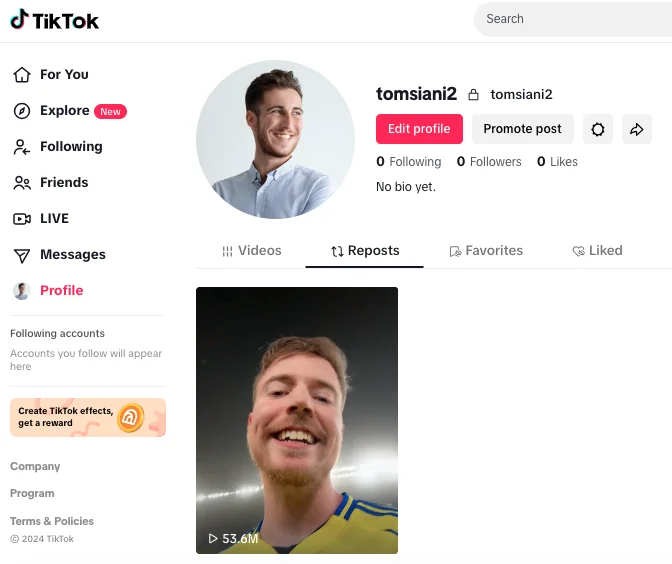
- Open TikTok and find the video you reposted. You can look for it in your feed or search by the creator’s name.
- Tap the Share Icon
- Once you’re viewing the video, tap the Share icon (a curved arrow on the right side of the screen).
- Select “Remove Repost”
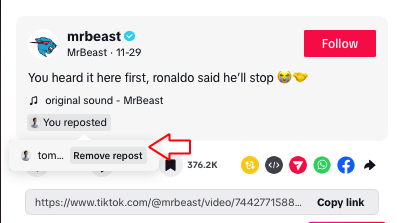
- In the menu that appears, look for the Remove Repost option. Tap it to undo the repost.
- Confirm and Refresh
- TikTok may ask you to confirm. After that, refresh your feed to ensure the repost is no longer visible.
Control Comments on Your Reposts: Keep Interactions Private
- Go to Your Profile and Open Settings
- Open the TikTok app, tap on the Profile icon in the bottom right corner, and then tap on the three lines (☰) in the top right corner to open the settings menu.
- Access Privacy Settings
- From the menu, select Settings and Privacy, then tap on Privacy to access the options for controlling who interacts with your content.
- Locate the Comments Section
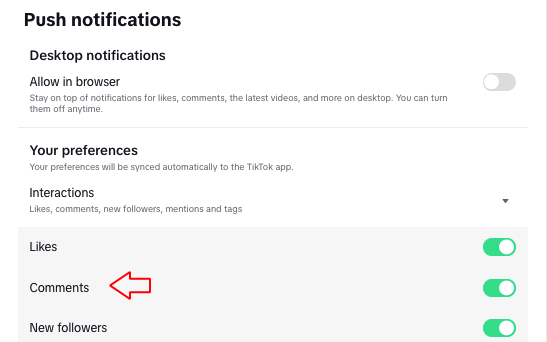
- In the Privacy menu, look for Comments. This section allows you to adjust who can comment on your videos, including reposts.
- Select Who Can Comment on Your Reposts
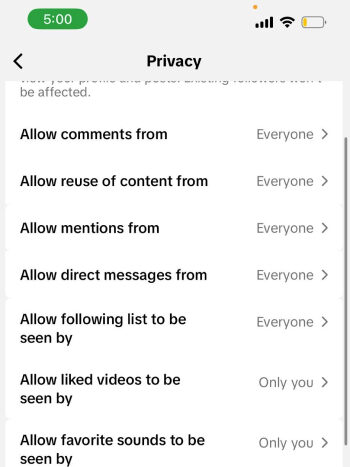
- Within the Comments settings, you’ll see options like Everyone, Friends Only (mutual followers), or No One.
- Choose Friends Only if you want to limit comments to those you follow back or No One if you want to turn off comments entirely for maximum privacy.
- Save and Confirm Your Settings
- Once you’ve chosen your preferred setting, exit the menu. TikTok should save your selection automatically, but you can double-check by revisiting the Comments section.
Conclusion: Taking Control of Your TikTok Visibility
Now you’re all set to manage who sees and interacts with your TikTok reposts. These settings let you share with a close group or keep posts to yourself. Enjoy using TikTok the way you want, with control over privacy. Happy sharing!