Instagram is a great way to share your favorite photos and videos with friends and followers. Before you post something, it’s a good idea to preview it. This way, you can make sure everything looks just right.
Previewing a post means you can check if your picture or video looks good and if your caption is correct. You can see how your post will appear in your feed and on your profile. This helps you avoid any mistakes and makes your posts look their best.
In this article, we’ll show you how to preview a post on Instagram. We’ll explain why it’s important and give you simple steps to follow. By the end, you’ll know exactly how to make sure your posts are perfect before sharing them. Let’s get started!
Can You Preview Your Feed on Instagram?

You can preview your feed on Instagram to see how your posts will look together. This helps you create a cohesive and attractive profile. By checking the overall appearance, you can make sure that your photos and videos fit well with each other. This is especially useful for keeping a consistent theme or style on your Instagram page.
Using the built-in preview feature helps you catch any mistakes or changes you want to make before posting. If you notice something off, you can easily fix it before everyone sees it.
For more advanced planning, you might need a third-party app. These apps let you arrange and preview future posts before you publish them. You can move things around and see how your feed will look, helping you keep a consistent and attractive profile.
Why Previewing Your Instagram Posts is Important?

Previewing your posts helps you make sure everything looks good together. It’s a simple step that can make a big difference in how your Instagram page is viewed by others.
Here are a few reasons why you should always preview your posts:
- Catch Mistakes: When you preview your post, you can spot any mistakes. You might see a typo in your caption or notice that your photo isn’t clear. Fixing these mistakes before posting helps you look more professional.
- Check the Layout: Previewing lets you see how your photo or video will appear in the feed. You can check if the image is cropped correctly or if it fits well with your other posts. This is important for keeping a nice, organized profile.
- Improve Engagement: A well-previewed post is more likely to catch people’s attention. By making sure everything looks good, you increase the chances of getting likes, comments, and shares.
- Maintain Consistency: If you have a specific theme or style for your Instagram, previewing helps you stick to it. You can see if your new post matches the colors and looks of your previous posts. This makes your profile more appealing to visitors.
- Avoid Last-Minute Changes: Previewing gives you a chance to make changes before it’s too late. You can adjust your caption, tags, or even the photo itself. This way, you won’t have to edit your post after it’s already live.
Taking a few moments to preview your posts can make a big difference. It helps you present your best self on Instagram and keeps your profile looking great.
Steps to Preview a Post on Instagram
Previewing a post on Instagram is easy. Follow these simple steps to make sure your post looks perfect before sharing it:
- Open Instagram: Start by opening the Instagram app on your phone. Make sure you are logged into your account.
- Create a New Post: Tap the “+” icon at the bottom of the screen to create a new post. Choose the photo or video you want to share from your gallery or take a new one.
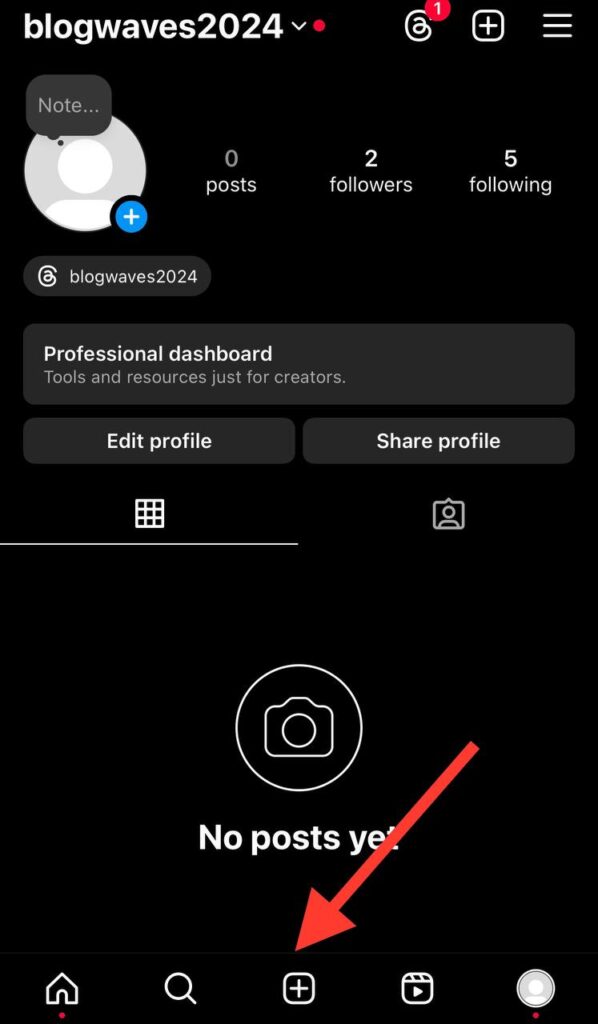
- Edit Your Photo or Video: Instagram lets you edit your photo or video before posting. You can apply filters, adjust brightness, and make other changes. Once you’re happy with it, tap “Next.”
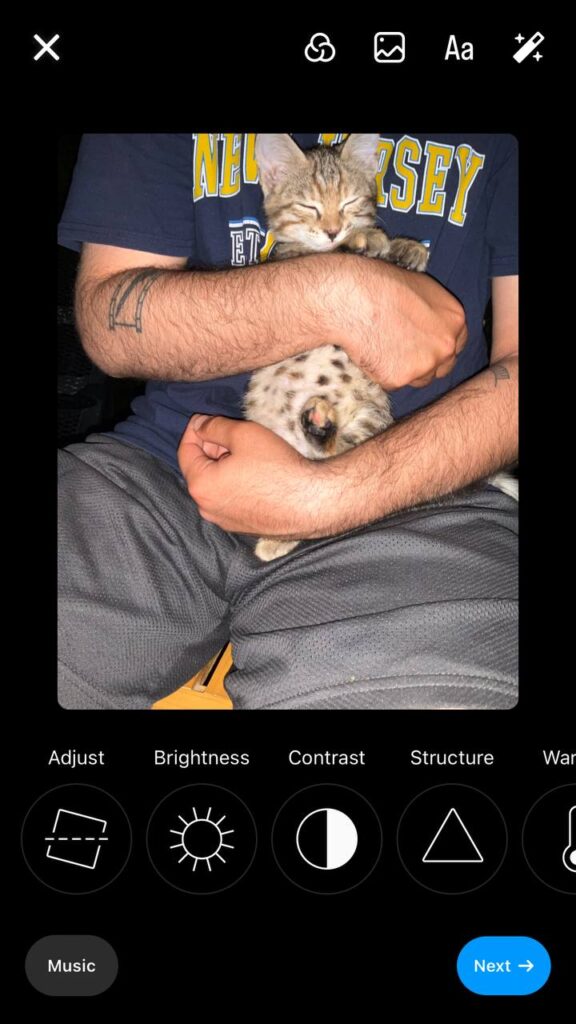
- Write Your Caption: Add a caption to your post. You can also tag people, add a location, and include hashtags. Make sure your caption is clear and free of typos.
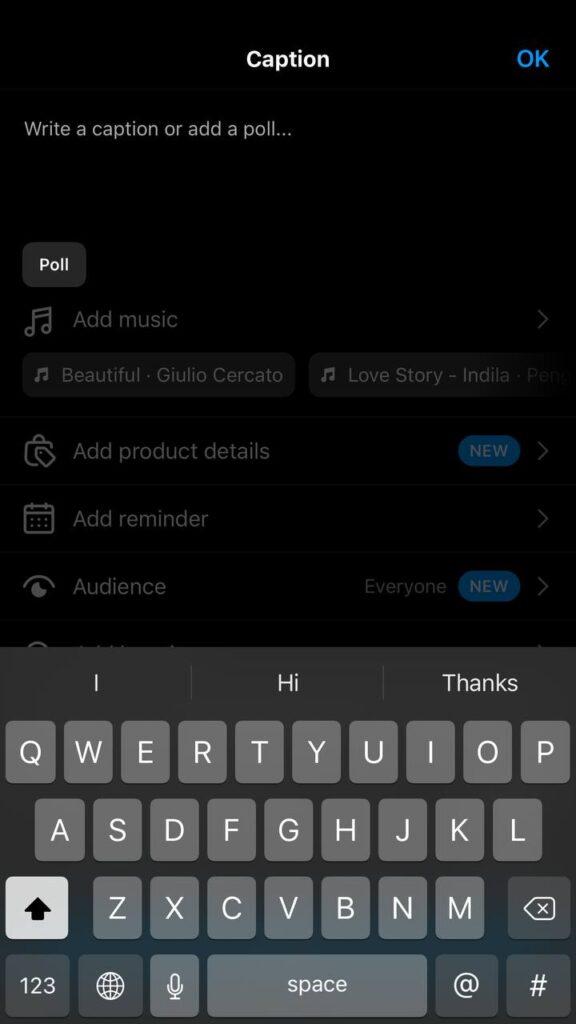
- Preview Your Post: Before you hit “Share,” take a moment to preview your post. Instagram will show you a screen that looks just like what your followers will see. Check the photo, caption, and any tags to make sure everything looks good.
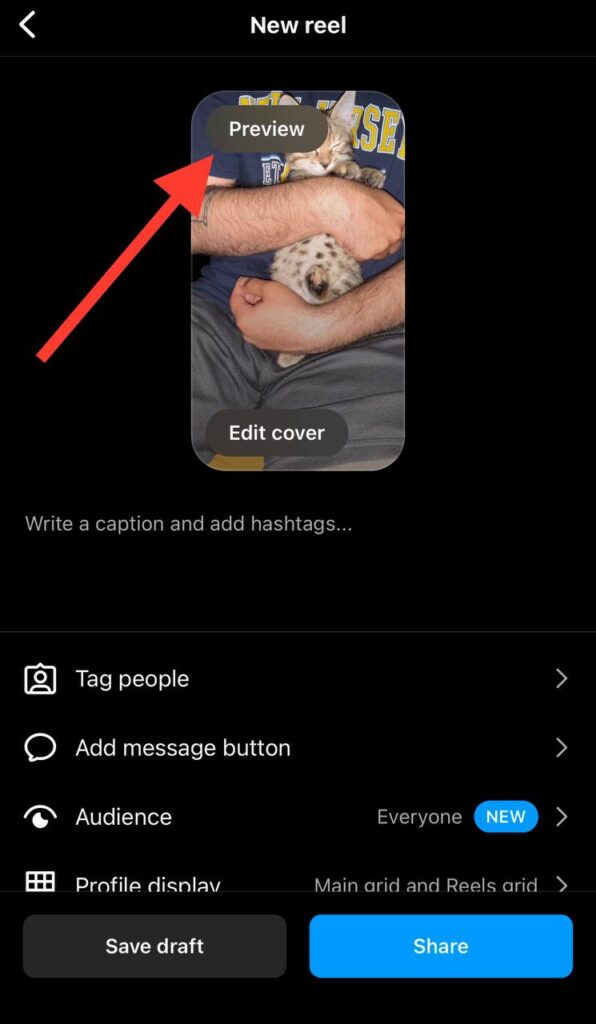
- Make Adjustments: If you notice any mistakes or want to make changes, go back and edit your post. You can adjust the photo, rewrite the caption, or add new tags. Preview it again to see your changes.
- Share Your Post: Once you’re satisfied with how your post looks, tap “Share.” Your post will now be live for your followers to see.
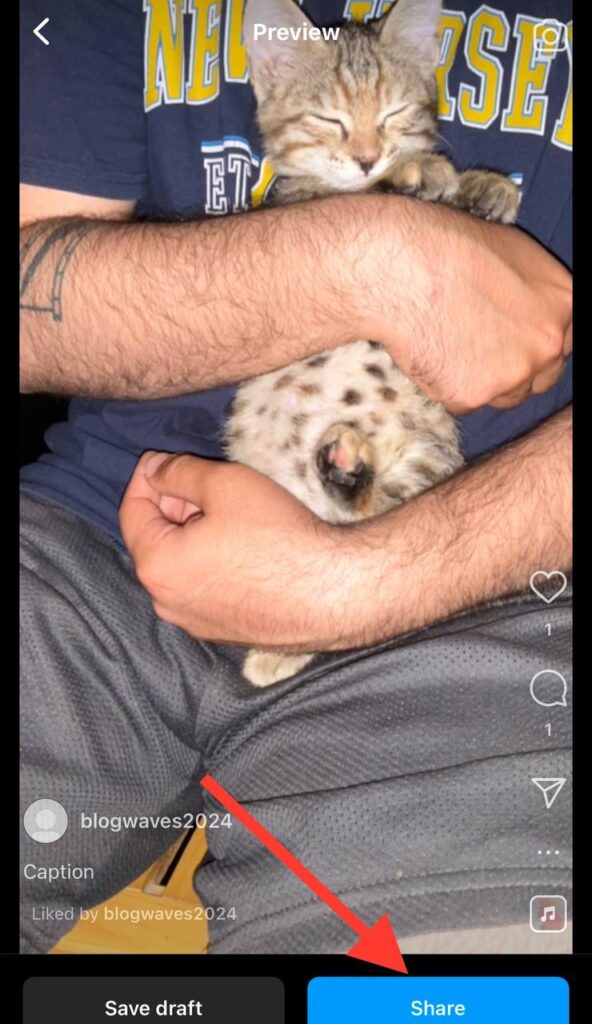
By following these steps, you can make sure your Instagram posts look their best before sharing them with the world. Taking a few extra moments to preview your post can help you avoid mistakes and create a more polished and professional profile.
What If You Don’t See the Preview Option?

Sometimes, you might not see the preview option on Instagram. This can be confusing, but don’t worry. Here are some things to try:
- Check for Updates: Make sure you have the latest version of Instagram. Go to the app store and see if there are any updates. If there are, download and install them.
- Restart the App: Close Instagram completely and then open it again. This can help fix small problems.
- Check Your Internet: Make sure you’re connected to the internet. If your connection is weak, try moving to a spot with better Wi-Fi or signal.
- Reinstall the App: If nothing else works, you can delete the app and install it again. This can help fix any big problems with the app.
If you still don’t see the preview option after trying these steps, you might need to wait. Sometimes, Instagram updates roll out slowly, so you might get the feature a bit later than others. Be patient and keep your app updated!
Previewing Posts with Third-Party Apps

If you can’t preview posts on Instagram, you can use third-party apps. These apps help you see how your post will look before you share it.
Preview is a popular app available on both iOS and Android. It lets you upload your photo or video and see how it fits in your feed. You can also plan your posts, add captions, and use hashtags. Preview even helps you find the best times to post and gives you ideas for new content.
Another good app is Planoly. It is also available on iOS and Android. Planoly lets you schedule posts and stories, making it easier to keep your feed looking good. You can also manage comments and track how well your posts are doing.
Later is another option available on both iOS and Android. This app lets you preview and schedule posts. Plus, it has a drag-and-drop feature to help you plan your feed. Later even provides tips on improving your posts and reaching more people.
Using these apps can help you make your Instagram posts look better and more planned. They have many features that can make managing your account easier and more fun. Give them a try and see which one you like best!
Final Thoughts
Previewing your Instagram posts is a great way to make sure they look perfect before sharing them. If you don’t see the preview option on Instagram, don’t worry. You can try updating the app, restarting it, checking your internet, or even reinstalling the app.
If you still can’t preview posts, third-party apps like Preview, Planoly, and Later can help. These apps are available on both iOS and Android. They let you see how your posts will look, plan your feed, and even schedule posts. Using these apps can make your Instagram account look more organized and professional.
So, give these tips and apps a try. They can help you make the most of your Instagram posts and keep your feed looking great!